Apple’s Deleted Photos Resurfacing: Comprehensive Explanation and Solutions
Understanding the Issue: Why Deleted Photos Are Reappearing
The phenomenon of deleted photos reappearing on Apple devices has been a source of confusion and frustration for users. This issue stems from several potential causes, including iCloud synchronization glitches, software bugs, and improper deletion processes. To understand this fully, we must delve into the intricacies of Apple’s photo management system and the interconnectedness of its ecosystem.
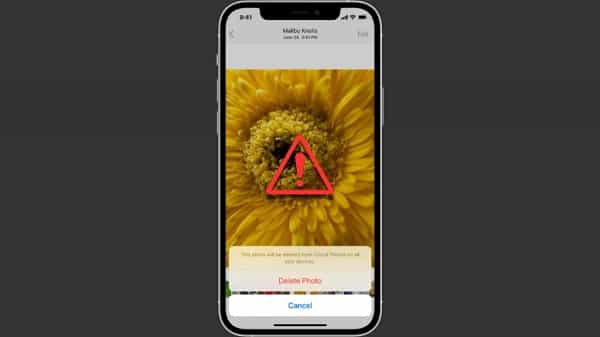
iCloud Photo Library: The Core of the Problem
iCloud Photo Library is designed to keep your entire photo and video collection in sync across all your Apple devices. However, this synchronization process can sometimes lead to the unexpected reappearance of deleted photos. Here’s why:
- Synchronization Lag: Changes made on one device may take time to propagate across all devices due to network delays or server-side processing times.
- Backup Restorations: Restoring a device from an iCloud backup might inadvertently restore photos that were previously deleted.
- System Bugs: Software bugs in iOS or macOS updates can occasionally cause previously deleted photos to reappear.
The Deletion Process: How It Should Work
When you delete a photo on an Apple device, it goes through several stages:
- Initial Deletion: The photo is moved to the “Recently Deleted” album, where it remains for 30 days before being permanently erased.
- Permanent Deletion: After 30 days, the photo is supposed to be removed from all devices and iCloud.
If any part of this process is disrupted, photos might reappear. For instance, if the “Recently Deleted” album is not syncing correctly, or if there’s an issue with the permanent deletion phase, the photo could resurface.
Common Causes and Solutions
iCloud Synchronization Glitches
Cause:
- Inconsistent Synchronization: Sometimes, due to network issues or server lag, changes made on one device are not properly synced to iCloud and other devices.
Solution:
- Manual Resync: Turning iCloud Photo Library off and then back on can force a re-synchronization.
- Stable Connection: Ensure a stable internet connection during the synchronization process to minimize delays.
Software Bugs
Cause:
- OS Updates: New iOS or macOS updates might introduce bugs that affect photo deletion processes.
Solution:
- Update Devices: Always update to the latest software version, as Apple frequently releases patches that fix known issues.
- Report Bugs: If a bug is suspected, report it to Apple Support for a potential fix in future updates.
Improper Deletion Process
Cause:
- Skipping the Recently Deleted Album: Users might think that moving photos to the “Recently Deleted” album deletes them immediately, but they remain for 30 days.
Solution:
- Permanent Deletion: Manually empty the “Recently Deleted” album to ensure photos are permanently removed.
Preventative Measures
Regular Backups
To safeguard against data loss or unintended photo reappearances, maintain regular backups of your photo library. Use iCloud, external drives, or other cloud services to keep multiple copies of your data.
Consistent Deletion Practices
Adopt consistent practices for deleting photos:
- Delete Across All Devices: Ensure that photos are deleted on all devices linked to your iCloud account.
- Monitor Recently Deleted Album: Regularly check and manually clear the “Recently Deleted” album.
Conclusion
Understanding and addressing the issue of deleted photos reappearing on Apple devices involves a deep dive into iCloud synchronization, software bugs, and the proper deletion process. By following the outlined solutions and preventative measures, users can better manage their photo libraries and minimize the risk of encountering this frustrating problem. Stay informed about software updates and maintain good data management practices to ensure a seamless experience across all your Apple devices.
Leave a Reply